Everyday Eagles Podcast
Guest Instructions
Thanks for joining as a guest on our show! Keep scrolling for the instructions and reminder for joining the call.
Give Our Podcast a Listen Today!
Instructions & Reminders
This is a video podcast
While we used to be an audio-only podcast, we have made the change to incorporate video into our show. So yes, your face will be on screen. We use an app called Streamyard to record our episodes. The show will also be posted to audio-only podcasting platforms such as Apple Podcasts & Spotify.
Email Invitation
Make sure that you have given us an email address that you can access on your phone/computer. Check your email before the recording and look for an email from Streamyard. It will give you instructions on how to enter the call.
Connecting to the show: Computer or Laptop
If you are using a computer for the recording, you will need to use either the Google Chrome, Microsoft Edge, Opera web browsers in order to join the show. Firefox, Safari, and Internet Explorer will NOT work. You do NOT need to create an account. You will be sent a link via email to join.
Connecting to the show: iPhone or Android Phone
If you are using an iPhone or Android Phone for the show, you can download the “Streamyard Guest” app (from either App Store) to join the show. You do NOT need to create an account in the app. You will be sent a link via email to join.
Internet Connection: Wifi vs. Cellular Network
Make sure your phone/computer is connected to a Wi-Fi network while we are recording. Wi-Fi is typically stronger than your typical cellular service and will reduce the chances of you being disconnected from the call. If the Wi-Fi signal is slower/ weaker, move closer to your Wi-Fi router for a stronger signal.
Find a quiet environment
Background noise is the enemy of a good podcast recording. Make sure that you are in a quiet environment when we are recording and ensure that all background noise is kept to a minimum (fans, space heaters, pets, air conditioning, writing with paper & pens, etc.). You’d be surprised what a microphone can pick up. Please do not record outdoors (we can hear the bugs and noises). Pro Tip: A bed room that is fully furnished and carpeted is an ideal setting for recording a podcast.
Lighting
Since this is video podcast, we need to be able to see your face on screen. Please be near a lamp or light so that your face can be properly lit.
Using Headphones
Please wear headphones for the recording. If you do not wear headphones, your phone/computer can pick up an echo from our recording feed (that’s not good). We prefer wired headphones over bluetooth, as a wired connection brings a higher quality recording. You can use bluetooth/wireless headphones if that is all that you have. If you have wired headphones on, try not to move the cords around so much. Yes, we can hear that. It will sound like you are crumpling a candy wrapper.
Don’t have headphones?
If for some reason you don’t have headphones, you can still record without using headphones or a microphone to talk (though we HIGHLY RECOMMEND THEM), be as close to your device as possible while staying in frame of the video.
Device permissions
When you enter Streamyard, it will ask to use your device’s microphone and camera. Once you have given Streamyard permission to use microphone and camera, it will give you the option to choose your headphone, microphone, and camera inputs.
Use Do Not Disturb mode
Turn on your phone/computer’s “Do Not Disturb” mode before we start recording to prevent your device from ringing when texts and calls come through.
Disable your screen’s auto-locking
Turn off your phone/computer screen’s auto-locking feature before joining the conference call.
Join early if possible
Please click the link from the email and join the call about 5-10 minutes prior to the scheduled time as this will allow our Producer to answer any technical questions you may have about the Streamyard Guest app/software and to give you a run down of what to expect on the show.
You can mute yourself
During the show, you are able to mute and unmute your microphone throughout the show by clicking the microphone button at the bottom of your screen.
Don’t log off too early
Please stay logged into the show until you are told to log off. It takes time to upload your video into Streamyard. The producer will give you the all clear when your video have finished uploading and that it is safe to log off.